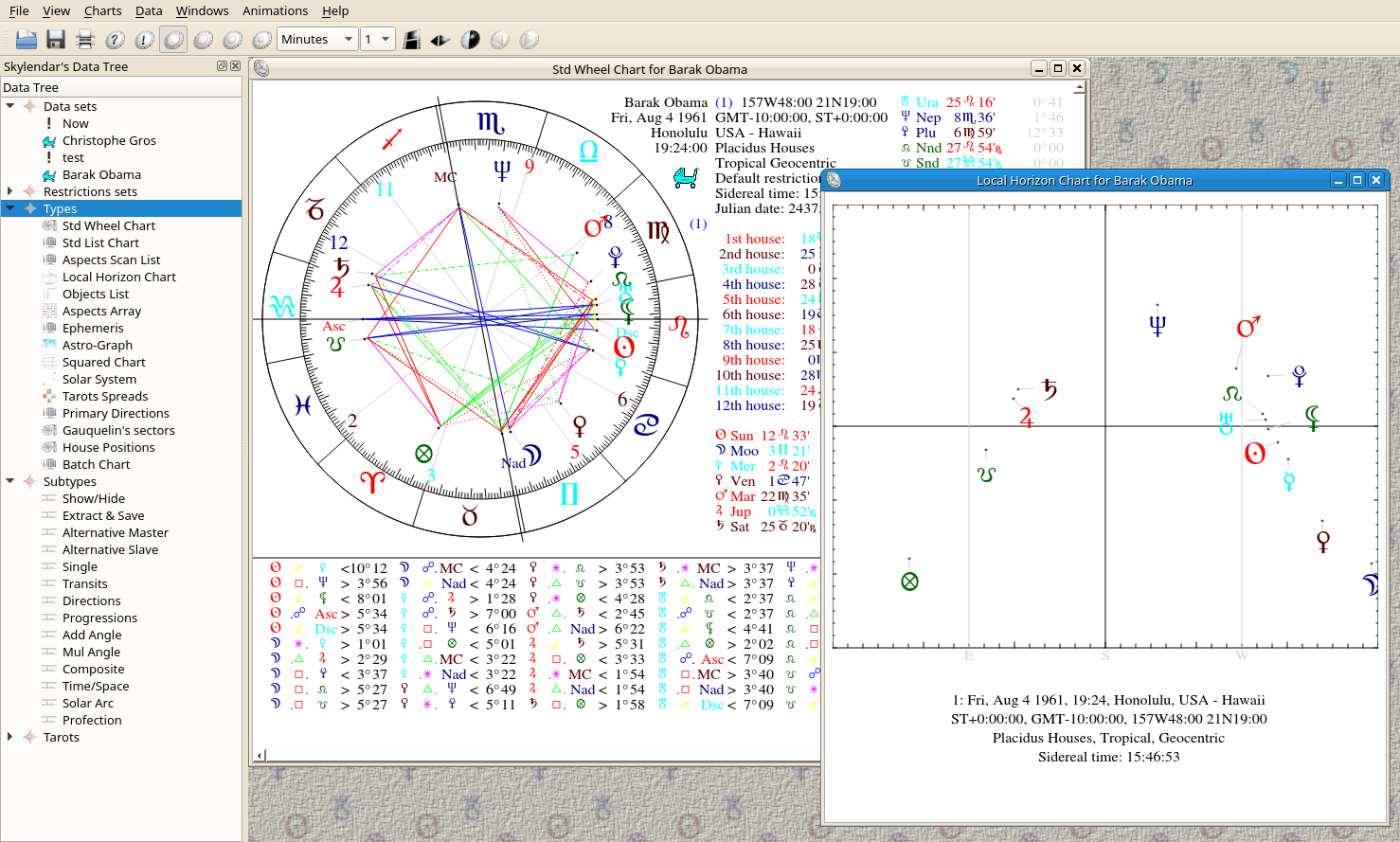
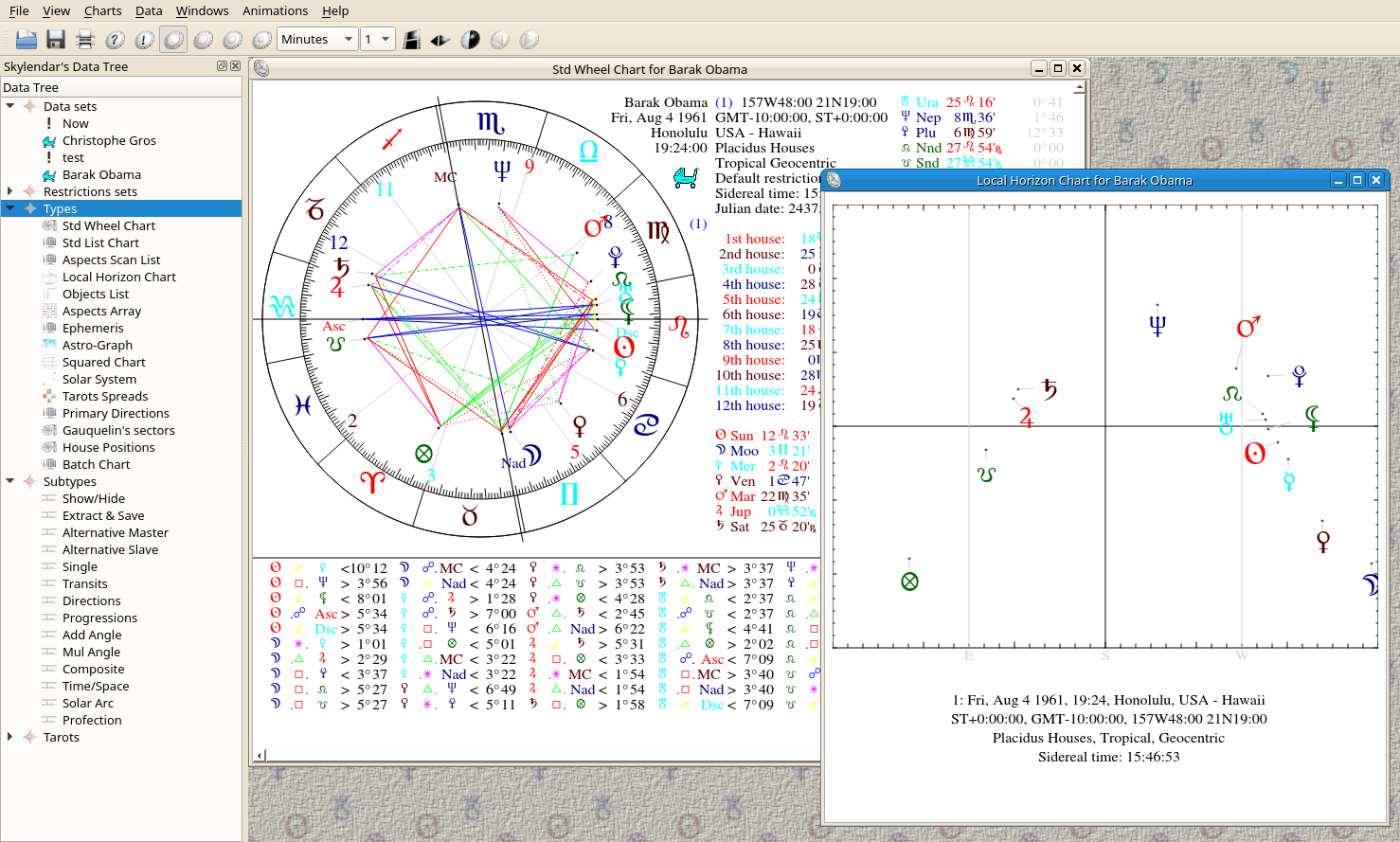 | Data Edition |
| Prev | Using Skylendar | Next |
This chapter will show how to create or edit a data/restrictions set.
The Edit Data dialog box can be invoked with the menu. It is made of 4 distinct panels: the first for the name, the second for the time info, the third is a place editor, and the last one, a comment editor.
The user provides here some basic info such as the person's or situation name, its gender, male, female or neutral for a thing or situation. You also have the possibility to associate keywords to your current data set. See Keywords
The last required info, the chart type, deserves more explanations : Skylendar proposes a way to define the type of a chart, e.g. whether it is a birth/beginning, death/end, success, failure, country, meeting chart, etc... Other chart types are possible, and can be created according to the following procedure :
Design a 32x32 pixels .png file icon, for example marriage.png
Copy this file to <path>/share/apps/skylendar/pics,
where <path> is your Skylendar path.
Add a item to the Type Icons table with the Skydmin utility.
This panel allows the user to easily set the person's birth date and time. In addition to these values, The daylight time saving and time zone can be manually set here. (See chapter Date Systems, below)
 You may notice a discrepancy between the
position of the displayed planets for a given time and their already known
positions. In this case, go
to
and change Extra Time to 1:00. This seems
to be caused by a deep compilation issue. So far, I haven't
been able to find out a satisfying solution
You may notice a discrepancy between the
position of the displayed planets for a given time and their already known
positions. In this case, go
to
and change Extra Time to 1:00. This seems
to be caused by a deep compilation issue. So far, I haven't
been able to find out a satisfying solution
The longitude positions are often expressed in books as Hour:Minute:Second instead of Degree:Minute. You can select this format by clicking on the radio button.
The button obviously sets the date and time values with the current hour.
When you click on , the current data set, if saved, is preloaded during the startup of Skylendar
The daylight time saving is a common issue in most european countries, where, twice a year, the local hour is shifted forward or backward. This shift theoretically allows power saving for the country. This shift is usually 1 hour, but can be 2 hours, half an hour or other values.
Since all the countries don't share the same hour at the same time, the time zone gives the time shift between GMT and the local time, with positive values for eastward countries.
These values can be manually set when you push the , or automatically if you select the radio button. In this case, the daylight saving and time zone are extracted from the place zone info file. Otherwise, the Daylight Time Saving can be manually set in hour:minute, like the time zone.
Before the timezone system, the various states throughout the world sometimes used a so-called national hour, where all the clocks were set according to the time of the capital. Before this era, the people used the true local hour, where noon is set when the sun is culminating, either with respect to the gregorian, or even before, the julian calendar.
That being said, Skylendar uses 32 bits routines for the time zone computing. The value 0 is set on january 1st, 1970, at 00:00, and thus, the smallest possible value is actually set on dec 13th, 1901 at 20:45, and the maximum possible value, on jan 15th, 2038 at 4:04
For dates before 1901, Skylendar uses a SQL table, named D1901, containing the suitable data. Dates after 2038 are acknowledged as free dates.
The julian/gregorian calendars change can be choosen, for a given country, in the Countries Edition, below.
The hereafter table shows the various used date systems
Table 2.1. Date Systems
| Calendars | Date types |
|---|---|
| Julian | Local hour |
| Gregorian | Local hour |
| Gregorian | National hour (before 1901) |
| Gregorian | National hour (after 1901) |
| Gregorian | Time zone |
| Gregorian | Free dates (after 2038) |
This panel not only allows the user to choose an existing place (.i.e. town, village), but contains a full place editor.
First of all, search for an existing place: insert into the Place name field of the panel, a few indicating characters, e.g. “ber” for all the city names containing "ber" (Berlin, Bern) and press the button. Then click on the wanted place, if any.
You can modify the actual values, then press the button. Or delete the entry with the button. These operations will be performed into the database too.
Empty up the Place name, latitude and longitude fields with the button. Provide your own values and press the button, and a new place will be created and saved into the database.
If you press on instead of , a search is initiated on the database available on the Skylendar site. This database stores millions places, with their associated regions and types (town, isolated farm, gas station, etc...). You can even initiate a search with the local name of a city ! The Geneva genuine name is Genève, but is also known as Genf, Ginebra, Xenebra, Женева, Ժնև, جنيف,جنیوا and much more... Quite a few local names are available on the database.
A new info field has been introduced since skylendar 1.4, named Keywords. Keywords is a free format string, although I strongly recommend a comma separated list of signifiant words, e.g. for Saddam Hussein: "Dictator, Baath, Irak, Oil, War".
Those keywords can be untagged, like above, or tagged, i.e. preceded by a 3 or 4 letters identifier and a '=' sign. I propose a collection of predefined tags.
Those tags, except Illn, are important if you intend to manage AAF files. (See chapter AAF versus SKIF, below)
'Prof=' for the profession. (AAF "#ATTRB:B=" field)
'Chln=' for the number of children. ("#ATTRB:K=" field)
'Illn=' for the Illnesses.
'Src=' for the source document of your data. ("#SRC:" field)
'Via=' for more info about data origin. ("#VIA:" field)
'Cqu=' see below . ("#QGZ:" third field)
As for the "#QGZ:" second field, a quality level for the data, the Keywords group box of the data set dialog box provides a list of possible choice.
'Direct' when you directly initiate the event. (Code 0, not accepted by AAF)
'Register' when data extracted from an official document, birth register, hospital, etc... (Code 1*)
'Fambook' when data extracted from family book. (Code 1F)
'Astrologer' when data computed by an astrologer. (Code 1)
'Mother' when data provided by mother. (Code 2M)
'Father' when data provided by father. (Code 2F)
'Personal' when data provided by personal statement or autobiography. (Code 2P)
'Biography' when data extracted from a biography. (Code 2B)
'Partner' when data provided by a friend or partner. (Code 2R)
'Possibility' when not sure about the source of data. (Code 3)
'Speculative' when data is pure speculation. (Code 4)
The popup menu will insert the selected item as a string prepended with 'Orig='. For example, Orig=Father .
| Prev | Contents | Next |
| Using Skylendar | Up | Searching for a Data Set |